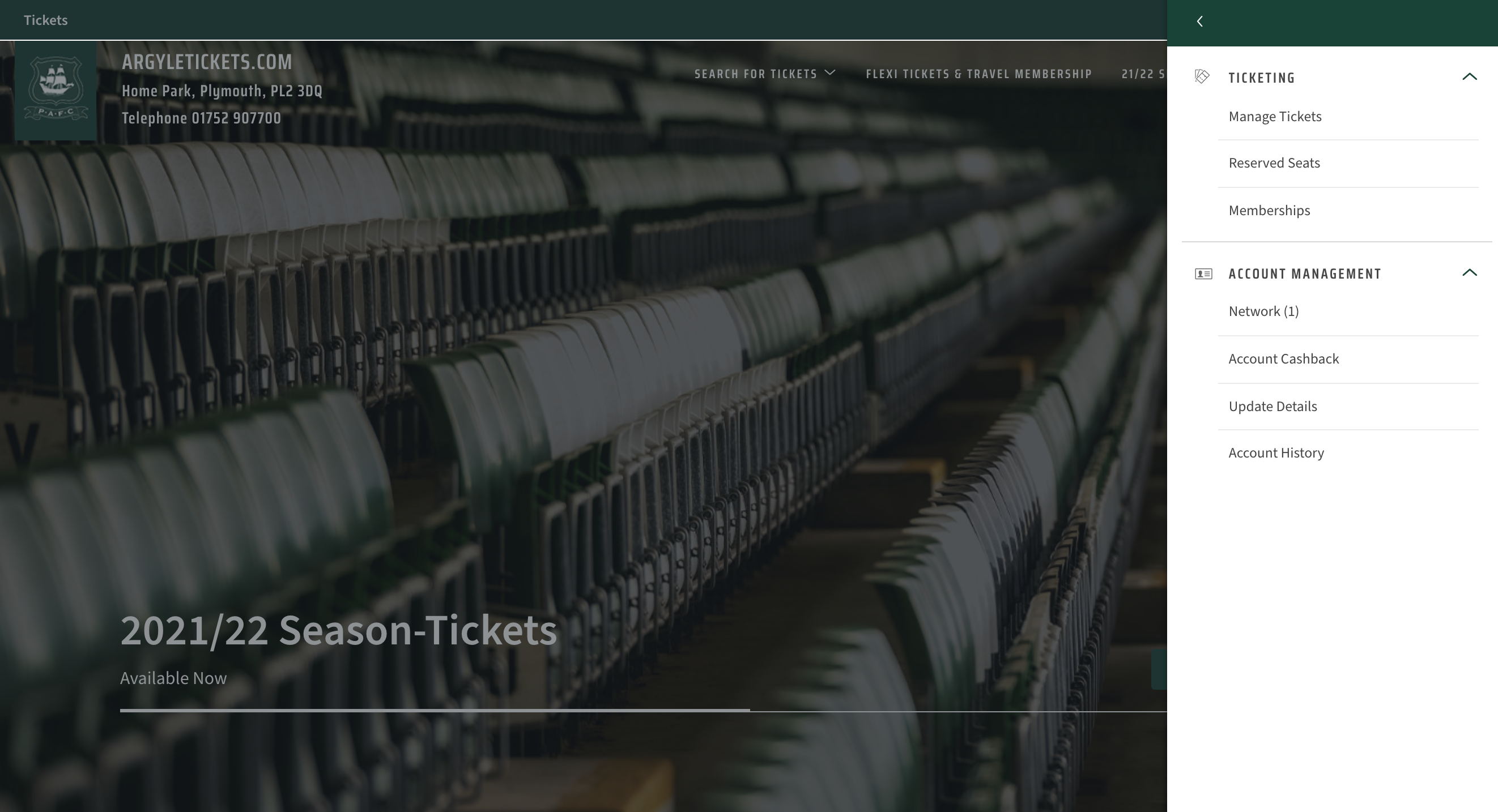Add other members to your account
Adding Members to your Argyle Tickets Eticket Account
This is the process for adding friends or family to your eticket network.
Having people in your network will allow you to manage season tickets, memberships and secure tickets on behalf of your friends and family.
Please note that each member requires an individual email* against their account for you to be able to add them to your network. If they do not have one, please contact the Home Park Ticket Office who can add one to their account for you.
If the person you want to add to your network is already an active season ticket holder, DO NOT create a new account for them as they will already have one and creating a duplicate account will not link their tickets.
*We appreciate that young children will not have their own access to emails, but we advise parents and guardians where possible, to set one up and manage it for them. Without this you will not be able to manage their tickets online.
Step by Step Guide:
Log into your account via www.argyletickets.com by clicking on the person icon in the top right corner
You then get the sign-in page
Select View Account Menu
Go to Account Management > Network, and click.
Click on Add Members
This brings up the field where you can either register a new person or if you are looking to manage tickets for a current member you will need their member number and surname.
6. If you know the member, add, and then click on search.
7. Click “Add Member”
8. This adds them into your network
9. Find them in your network and click on the drop down arrow
10. To manage tickets, click on edit, then on send request.
This sends an email to the person advising them that you have requested to manage their tickets on their behalf.
11. The person you have requested to add into your network will receive an email advising them of the request to manage tickets, they will now need to log into their account and accept this for the permission to become active and working.
12. Once they have accepted this you will receive an email notification
13. If you want them to be able to manage your tickets you need to click on edit on the bottom tab and then click save.
14. Once completed you should be able to manage tickets in your account as well as your friends and family.